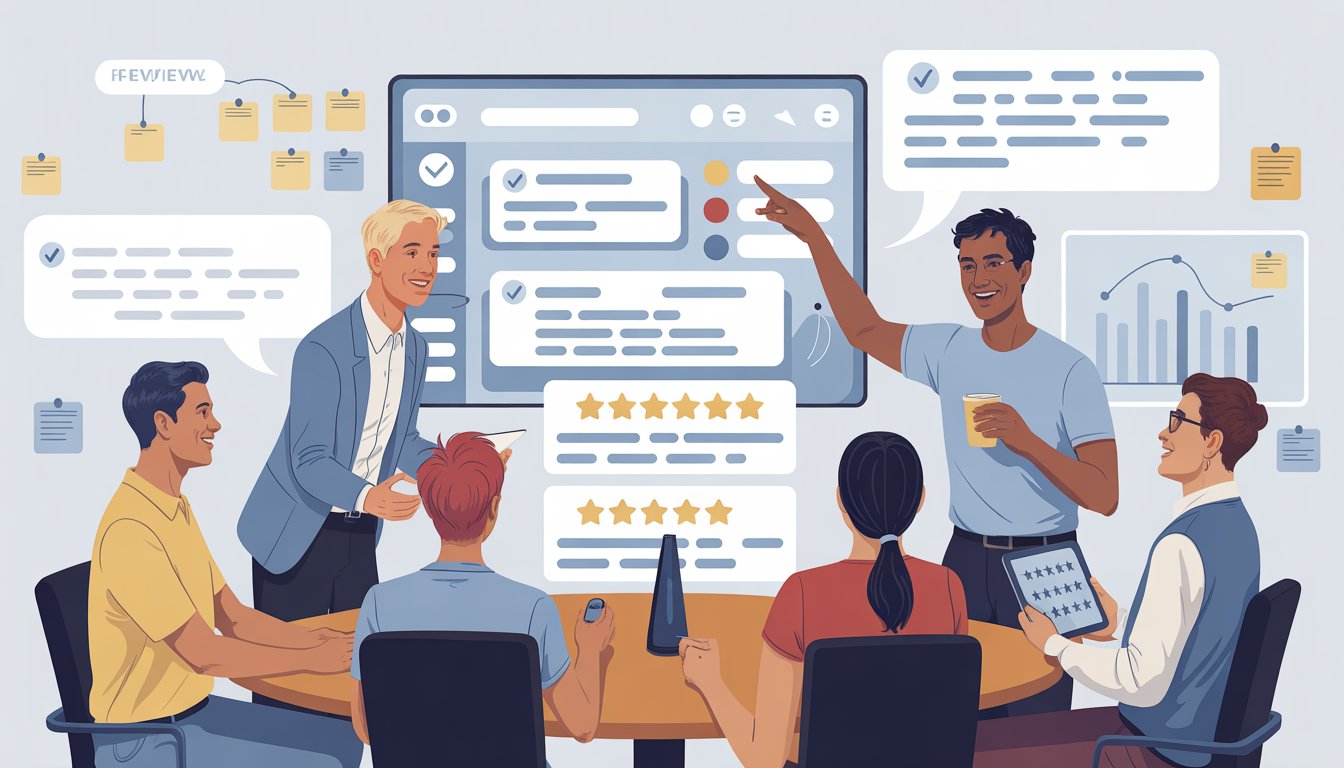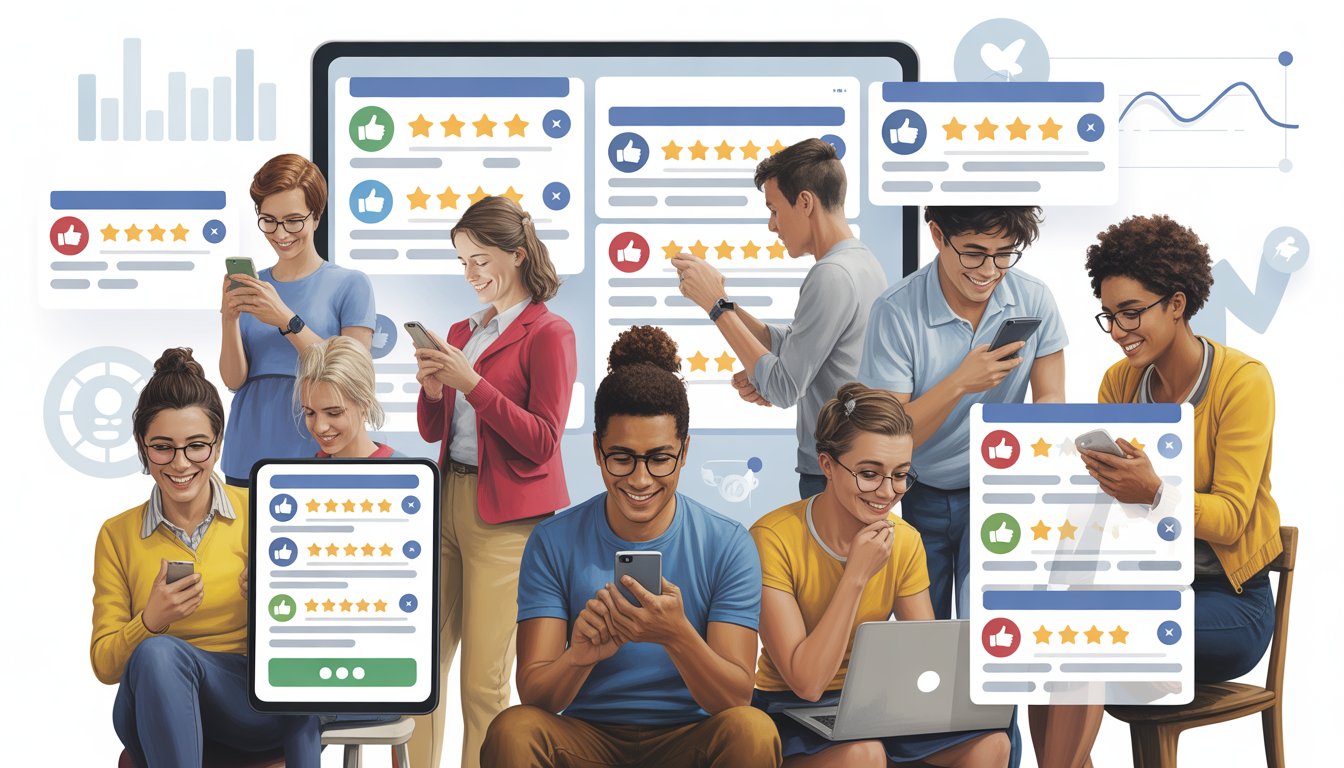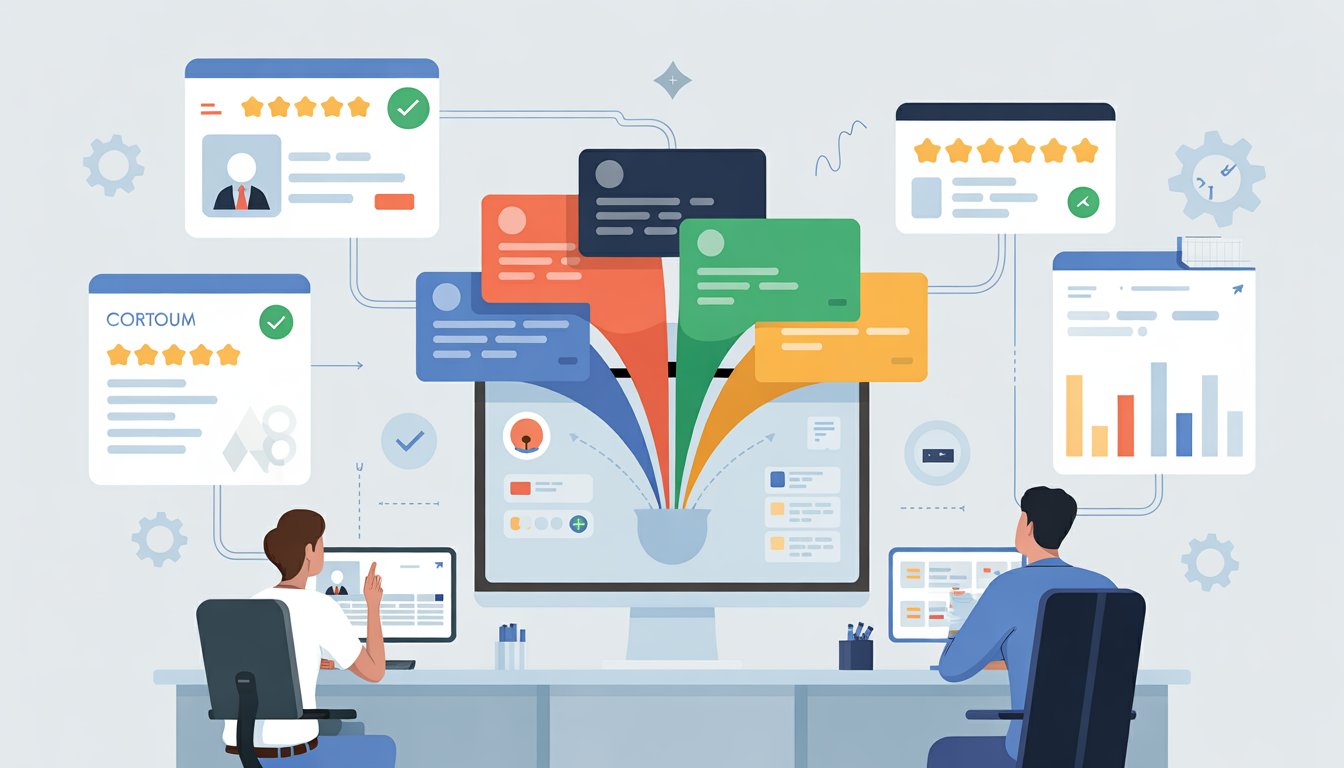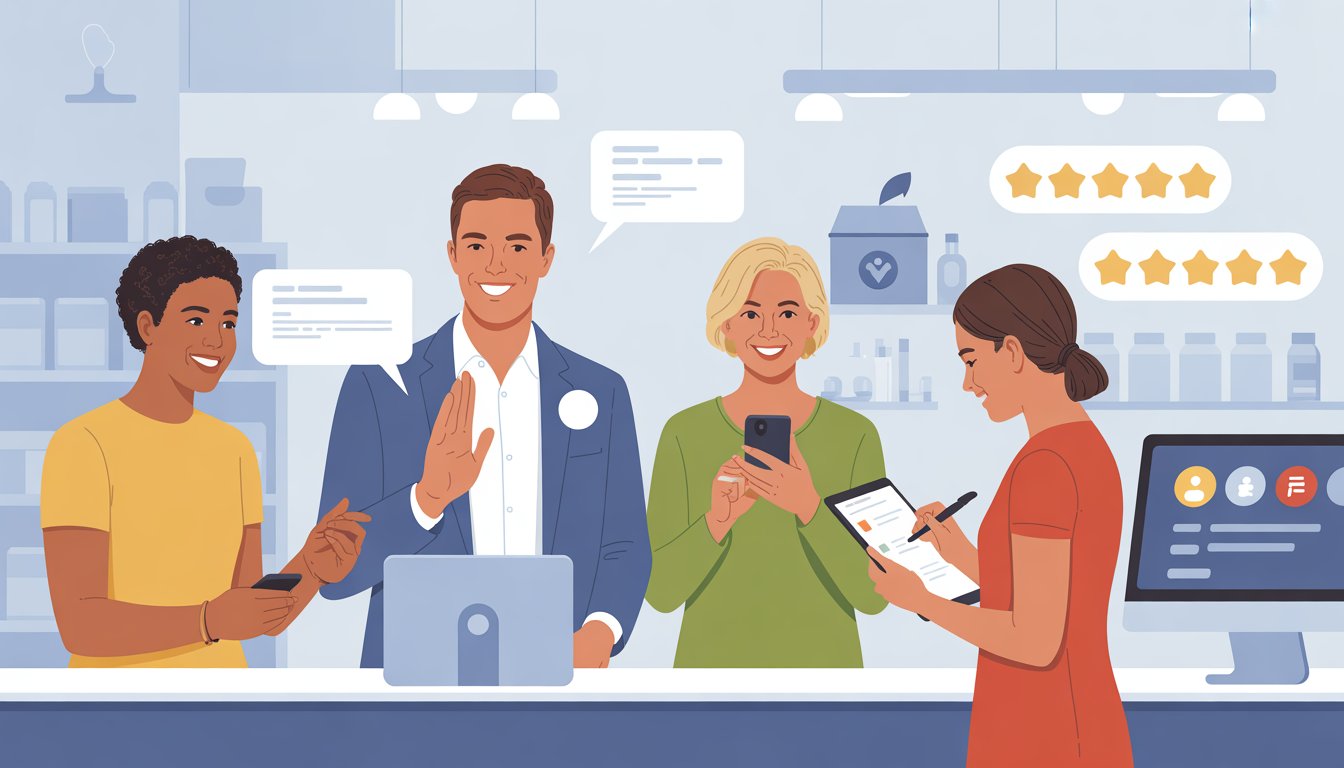Having multiple business locations can boost your reach and revenue. It also creates new challenges for managing your online presence and operations.
Whether you run a chain of restaurants, retail stores, or service locations, each site needs its own digital footprint. Maintaining brand consistency across all locations is crucial.
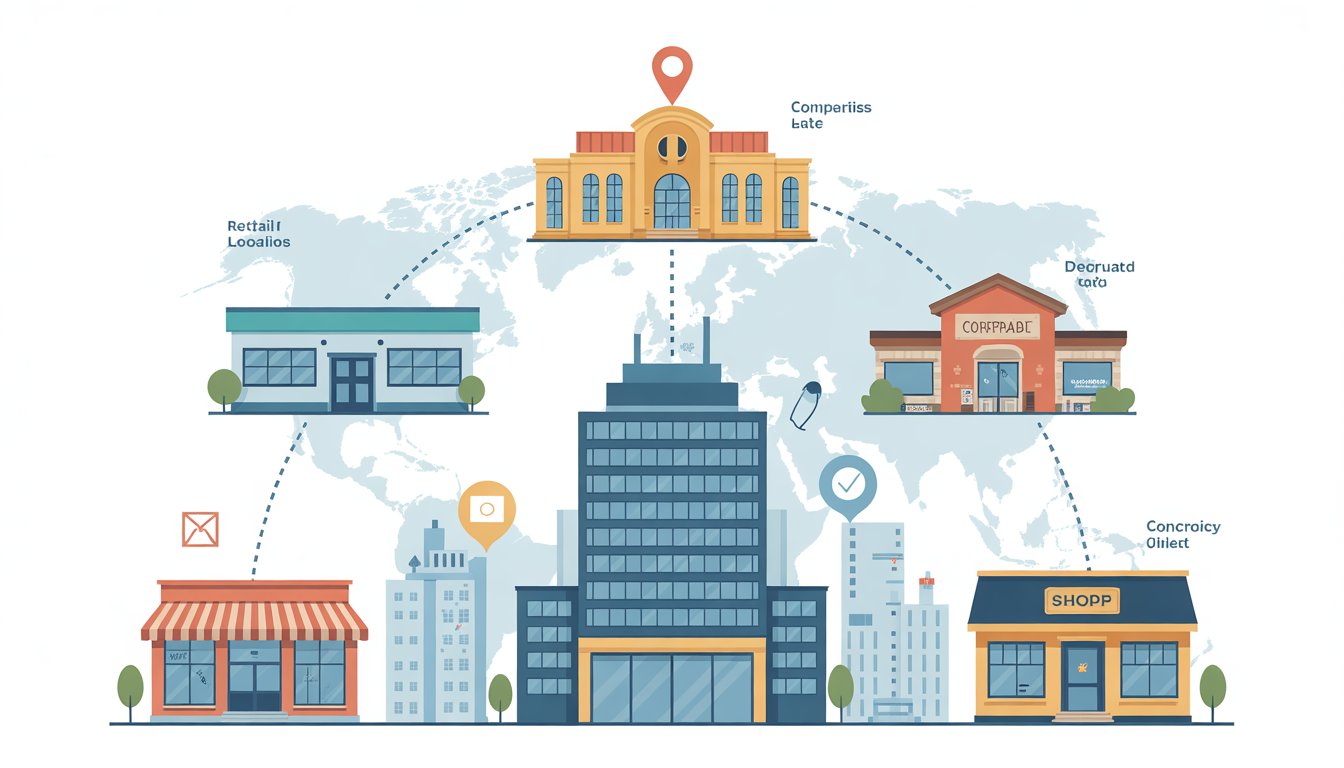
You need to create separate Google Business Profile listings for each location to maximize your local search visibility and help customers find the right address, phone number, and hours for their nearest location. This approach ensures that people searching for your services in different areas will see accurate, location-specific information.
Google and other platforms offer tools to streamline multi-location management. You can set up centralized accounts to control multiple listings from one dashboard, bulk upload location data, and track performance across all your sites.
Key Takeaways
- Create separate Google Business Profile listings for each location to improve local search results and customer experience
- Use centralized management tools to update information, respond to reviews, and track performance across all locations efficiently
- Keep location-specific details like hours, phone numbers, and services accurate to avoid customer confusion and missed opportunities
Understanding the Implications of Managing Multiple Locations

Expanding your small business to multiple locations brings significant opportunities and challenges. Careful planning is required.
Before opening a new location, you need to understand the financial, operational, and strategic factors that will impact your success.
Benefits and Challenges of Expansion
Key Benefits:
Increased Revenue Potential
Multiple business locations give you access to new customer bases and markets. Each location represents another revenue stream.
Better Talent Access
Opening offices in different areas lets you tap into diverse talent pools. You can find skilled workers who might not be available near your original location.
Risk Distribution
Having multiple locations protects your business from local economic downturns. If one area struggles, your other locations can help maintain overall stability.
Major Challenges:
Complex Operations Management
Running multiple locations requires deeper understanding of inventory management, logistics, and customer service across all sites. Each location adds moving parts to track and manage.
Communication Difficulties
Keeping all locations connected and informed becomes harder as you expand. You need strong communication systems to maintain consistency.
Higher Management Time
Managing teams across multiple offices takes much more time than overseeing a single location. You'll spend more effort coordinating between sites.
Key Considerations Before Adding Locations
Financial Requirements
Calculate the total cost of opening and running a new location for at least 12 months. Include rent, equipment, staff salaries, and marketing expenses in your budget.
Legal and Regulatory Issues
Research local laws and regulations for each new location. Different states may have varying employment laws, licensing requirements, and tax obligations.
Operational Standardization
Determine which processes need to stay the same across all locations. Create standard procedures for customer service, inventory management, and staff training.
Technology Infrastructure
Invest in cloud-based systems that connect all your business locations. You need tools for point-of-sale, inventory tracking, communication, and financial reporting.
Management Structure
Identify potential leaders for each location before you expand. Strong local management is essential for maintaining quality and implementing your business standards.
Optimizing Your Google Presence Across Multiple Locations
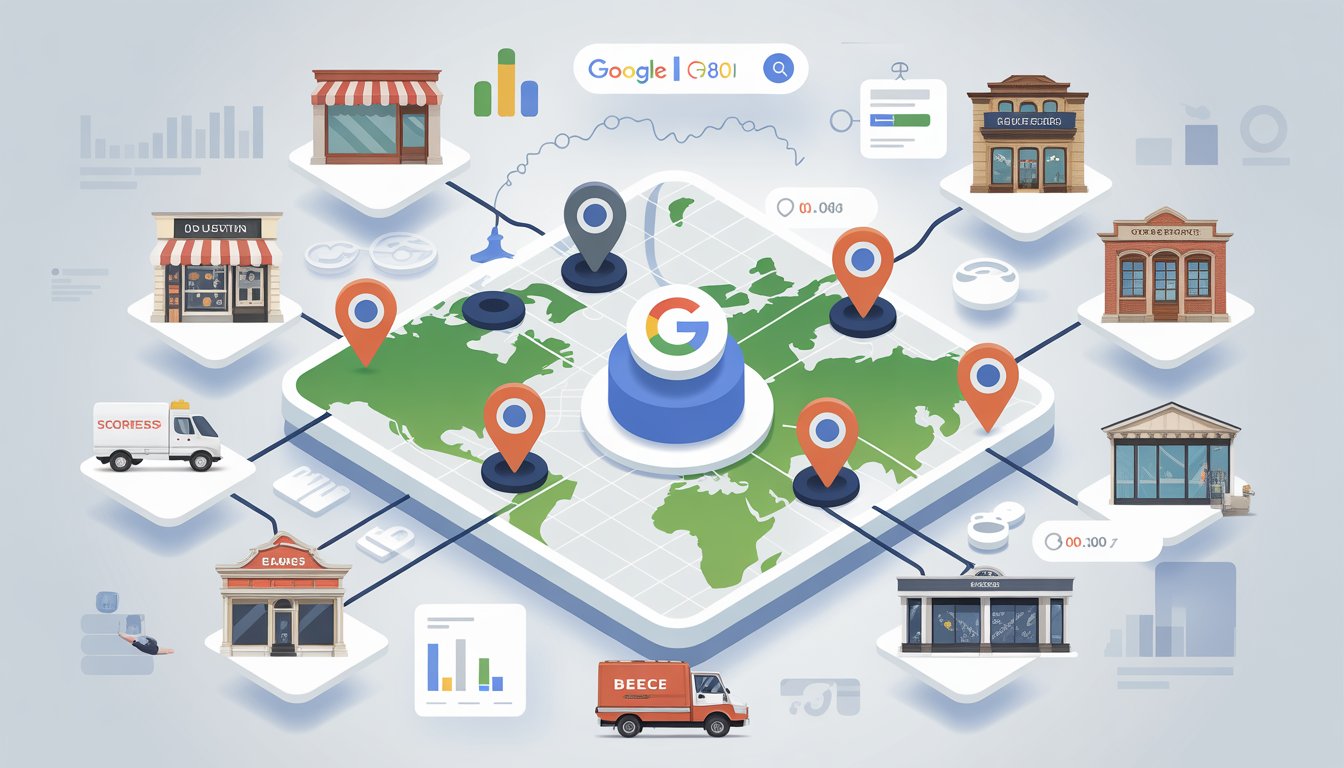
Managing your Google presence across multiple business locations requires a strategic approach to Google Business Profile setup and consistent information management. Success depends on proper profile creation, maintaining accurate business data, and implementing location-specific SEO strategies.
Claiming and Setting Up Google Business Profiles
You need to create a separate Google Business Profile for each physical location you operate. Each location must have its own unique address and phone number to comply with Google's guidelines.
Start by establishing a centralized Google My Business dashboard account. This allows you to manage all locations from one login while maintaining separate profiles for each site.
Key setup requirements:
- Unique physical address for each location
- Dedicated phone number per location
- Same business name across all profiles
- Consistent primary business category
Use the bulk upload feature if you have more than 10 locations. This saves time and reduces errors during the setup process.
Each location requires verification before appearing in Google Maps. Verification methods include phone calls, postcards, or email depending on your business type.
Never merge multiple locations into one profile. This confuses customers and violates Google's policies.
Maintaining Consistent Business Information
Consistency across all your business listings is critical for local SEO success. Your Name, Address, and Phone number (NAP) must match exactly across every platform.
Update business hours regularly, especially during holidays. Use Google's Special Hours feature to communicate temporary changes to customers.
Essential information to maintain:
- Business name - Identical across all profiles
- Address - Complete and accurate for each location
- Phone numbers - Location-specific contact numbers
- Business hours - Current and regularly updated
- Website URLs - Direct customers to location-specific pages
Add high-quality photos for each location. Include exterior shots, interior views, and images of your products or services.
Photos should be at least 720x720 pixels and under 5MB.
Conduct regular citation audits to find inconsistencies across online directories. Incorrect information damages your search rankings and confuses potential customers.
Strategies for Local SEO Success
Implement location-specific keywords in your Google Business Profile descriptions. Include city names, neighborhood references, and "near me" terms that customers use when searching.
Encourage customer reviews for each individual location. Positive reviews improve your visibility in local search results and build trust with potential customers.
Local SEO tactics that work:
- Create location-specific content on your website
- Use local keywords in image file names and alt tags
- Post regular updates about each location's events and promotions
- Respond promptly to all customer reviews
Build local citations by getting listed in area-specific directories and business associations. Each location should have citations in relevant local directories.
Monitor your performance through Google Analytics and Google Business Profile insights. Track which locations perform best and adjust your strategies accordingly.
Focus on hyperlocal content that highlights each location's unique features. Include driving directions, parking information, and details about the local area to improve relevance.
How to Add and Verify Multiple Locations on Google
Adding multiple locations to Google Business Profile requires different approaches depending on your business size. You can add locations individually, upload many at once using spreadsheets, or organize them into business groups for better management.
Step-by-Step Process for Single Locations
Click "Add location" in your Google Business Profile dashboard to start adding a new location. Enter your complete business address including the postal code.
Fill out all required information for the new location. This includes business name, category, phone number, and hours of operation.
Make sure each location has accurate details.
Google will send a verification method for each location. Most locations receive a postcard with a verification code.
Some locations may qualify for phone or email verification instead.
Wait for the postcard to arrive at your business address. Enter the verification code in your dashboard when it arrives.
This process typically takes 1-2 weeks for each location.
Each location needs its own verification. You cannot verify multiple locations with one code or method.
Bulk Upload and Verification for Multiple Locations
Use the Business Profile Manager when you have 10 or more locations. This tool lets you upload many locations at once using a CSV file or Google Sheets.
Download the bulk upload template from Google Business Profile. Fill in your location data including business name, address, phone number, and postal code for each location.
Required fields for bulk upload:
- Business name
- Street address
- City and postal code
- Phone number
- Business category
- Website URL
Upload your completed CSV file or connect your Google Sheets spreadsheet data. Google will review your locations and flag any issues that need fixing.
Bulk verification still requires individual verification for each location. Google may offer phone verification for some locations during bulk upload.
Most locations will still need postcard verification.
Utilizing Business Groups and Location Groups
Create business groups to organize multiple locations under one management structure. This feature works best for franchises or chains with many locations.
Business groups let you manage permissions for different users. You can give managers access to specific locations while keeping overall control.
Set up location groups within your business groups to organize by region or type. This makes it easier to update information across similar locations.
Benefits of business groups:
- Centralized management dashboard
- Bulk updates for hours and services
- User permission controls
- Performance reporting across locations
Use bulk verification within business groups to verify many locations faster. Google may approve some locations without postcards when you have an established business group with good standing.
Mapping and Visualizing Multiple Locations
When you have multiple business locations, mapping tools help you display all sites on one map. You can create custom pins and markers to make it easier for customers to find your locations and get directions.
Pinning and Displaying Multiple Locations on Google Maps
Google Maps lets you pin multiple locations at the same time using Google My Maps. You need a Google account and your location data in a spreadsheet.
Start by going to maps.google.com and clicking the menu icon. Select "Your places" then click the "Maps" tab.
Choose "Create Map" at the bottom.
To add your locations:
- Click "Add Layer" to create a new layer
- Select the import button (three dots menu)
- Upload your spreadsheet with addresses
- Google Maps will plot all locations automatically
Your spreadsheet should have at least two columns of data. You can use simple addresses or detailed coordinates.
The system works with Excel files, CSV files, and Google Sheets.
Once your locations appear, customers can search for specific locations using the built-in search function. They can also get directions between any two locations by clicking on markers and selecting "Directions to Here."
Custom Maps and Markers for Enhanced User Experience
You can customize your map to match your brand and help customers identify different types of locations. Custom markers make it easier to show business hours and location types.
Marker customization options:
- Change pin colors and styles
- Add custom icons for different location types
- Group markers by region or services
- Include business hours in marker details
Click "Uniform Style" to change pin colors and styles. You can group markers by data like city, state, or location type.
This helps customers quickly identify the right location for their needs.
Add detailed information to each pin by clicking the pencil icon. Include business hours, phone numbers, and special services.
This saves customers time when planning visits.
Share your finished map by clicking the "Share" button. You can embed the map on your website so customers can access it directly from your site.
Route Planning and Optimization for Multi-Location Operations
Managing multiple locations requires smart route planning to save time and reduce costs. Google Maps offers basic multi-stop functionality, while specialized tools provide advanced optimization features for complex operations.
Planning Efficient Routes Using Google Maps
Google Maps lets you plan routes with up to 10 stops at no cost. This works well for small businesses or simple delivery routes.
To create a multi-stop route, enter your starting point first. Then add each destination by clicking the plus icon.
Google Maps will show you turn-by-turn directions for all stops.
Key limitations include:
- Maximum of 10 stops per route
- No automatic route optimization
- Manual ordering of stops required
You need to arrange stops yourself for the most efficient path. This takes extra time and may not give you the best route order.
For unlimited stops, you can use Google My Maps to create multiple custom routes. This helps when you have more than 10 locations to visit.
Advanced Route Optimization Tools
Route optimization tools solve complex multi-stop problems automatically. These platforms use algorithms to find the best stop order and shortest travel time.
Popular options include:
- MyRouteOnline - Web-based planner with route optimization
- RouteXL - Fast route planning for multiple destinations
- Upper Route Planner - Advanced features for delivery operations
- Circuit Route Planner - Good for small business needs
These tools consider factors like traffic patterns, delivery windows, and vehicle capacity. Most allow unlimited stops and can import addresses from spreadsheets.
Route optimization can reduce driving time by 20-30% compared to manual planning. This saves fuel costs and lets you complete more stops each day.
Many tools offer real-time tracking and proof of delivery features. These extras help manage field operations more effectively than basic mapping apps.
Best Practices for Managing Data and Operations
Successful multi-location operations depend on consistent data management and streamlined operational procedures. You need standardized business information systems and clear team management protocols to maintain quality across all your sites.
Standardizing Business Information Across Locations
Your location data must follow the same format across every business location. Create a master template that includes store hours, contact information, services offered, and pricing structures.
Use centralized databases instead of individual spreadsheet data for each location. This prevents conflicting information and ensures updates reach all sites simultaneously.
Essential standardization elements:
- Customer database formats
- Product catalogs and pricing
- Inventory tracking systems
- Financial reporting templates
- Marketing materials and branding
Set up automated data syncing between locations. This eliminates manual updates that can cause errors or delays.
Assign data ownership roles at each location. One person should be responsible for maintaining accurate local information and reporting changes to headquarters.
Regular data audits help catch inconsistencies before they impact operations. Schedule monthly reviews of critical business information across all locations.
Managing Teams and Operational Procedures
Document every operational procedure in detail. Your teams need clear, step-by-step guides for daily tasks, emergency protocols, and customer service standards.
Create standardized training programs that work for all business locations. New employees should receive identical foundational training regardless of their assigned location.
Key operational areas to standardize:
- Opening and closing procedures
- Customer service protocols
- Safety and security measures
- Quality control processes
- Communication channels
Implement regular check-ins between location managers and corporate leadership. Daily or weekly calls keep everyone aligned on goals and challenges.
Use project management software to track tasks and deadlines across locations. This visibility helps identify bottlenecks and resource needs quickly.
Establish clear decision-making authority at each level. Local managers need defined limits for independent decisions and clear escalation procedures for larger issues.
Frequently Asked Questions
How can I manage inventory effectively across multiple locations?
You need a centralized inventory management system that tracks stock levels in real-time across all locations. This system should alert you when items run low at specific sites and allow transfers between locations.
Set minimum stock levels for each location based on sales patterns. Some locations might need higher quantities of certain products due to local demand.
Use barcode scanning or RFID technology to speed up inventory counts. This reduces human error and gives you accurate data faster.
Schedule regular inventory audits at each location. Weekly or monthly counts help catch discrepancies early before they become bigger problems.
Consider automated reordering systems that purchase stock when levels drop below set points. This prevents stockouts and keeps all locations properly supplied.
What strategies work best for staffing and training at numerous business sites?
Develop standardized training materials that work for all locations. Create videos, manuals, and checklists that ensure consistent service quality everywhere.
Hire local managers who understand their community's needs. They can adapt your brand standards to local preferences while maintaining core values.
Use video conferencing for regular meetings between locations. Weekly check-ins help managers share best practices and solve problems together.
Create employee exchange programs between locations. Staff can learn different approaches and bring fresh ideas back to their home location.
Set up online training platforms that employees can access anytime. This makes it easier to onboard new staff and provide ongoing education.
What are the best practices for setting up and managing multiple locations on Google Maps?
Create a separate Google Business Profile for each location with unique business names, addresses, and phone numbers. Each profile should have complete information including hours, photos, and descriptions.
Organize your locations under a business group in Google Business Profile Manager. This makes it easier to manage all profiles from one dashboard.
Verify each location through Google's verification process. Businesses with 10 or more locations can use bulk verification to speed up the process.
Add high-quality photos of each location's interior and exterior. Include pictures of products, services, and staff to make profiles more appealing.
Respond to reviews at each location promptly and professionally. Use a consistent tone that matches your brand voice across all profiles.
How do I optimize local SEO for my business with multiple locations?
Create dedicated landing pages on your website for each location. Include the full address, phone number, hours, and unique content about that specific location.
Use location-specific keywords in your website content. Include city names, neighborhood terms, and local landmarks that people search for.
Build local citations by listing each location in online directories. Make sure your business name, address, and phone number match exactly across all platforms.
Encourage customers to leave reviews mentioning specific locations. This helps search engines understand which location provides certain services.
Create location-specific content like local event coverage or community involvement. This shows search engines your connection to each area.
What are the key considerations for adding and displaying multiple office locations on my LinkedIn profile?
List your primary headquarters as your main location in your LinkedIn profile. This should be where you spend most of your time or where key decisions are made.
Add other locations in your company description or experience section. Mention specific cities or regions where you operate to improve local visibility.
Create separate LinkedIn business pages for locations that serve very different markets. This helps you target content to specific audiences.
Use location hashtags in your posts to reach people in specific areas. Include city names and regional terms that your target audience follows.
Connect with professionals in each market where you operate. Building local networks helps establish credibility in new areas.
How should I structure my organization to ensure efficient operations at multiple locations?
Establish clear reporting structures with local managers at each site. They should handle day-to-day operations while reporting to regional or corporate leadership.
Create standardized operating procedures that work across all locations. This includes everything from opening procedures to customer service protocols.
Set up regular communication systems between locations. Use instant messaging, video calls, and shared documents to keep everyone connected.
Define which decisions can be made locally versus those that need corporate approval. This prevents delays while maintaining brand consistency.
Implement performance metrics that apply to all locations. Track sales, customer satisfaction, and operational efficiency consistently across sites.
Use technology to centralize key functions like payroll, scheduling, and financial reporting. This reduces administrative burden on local managers.